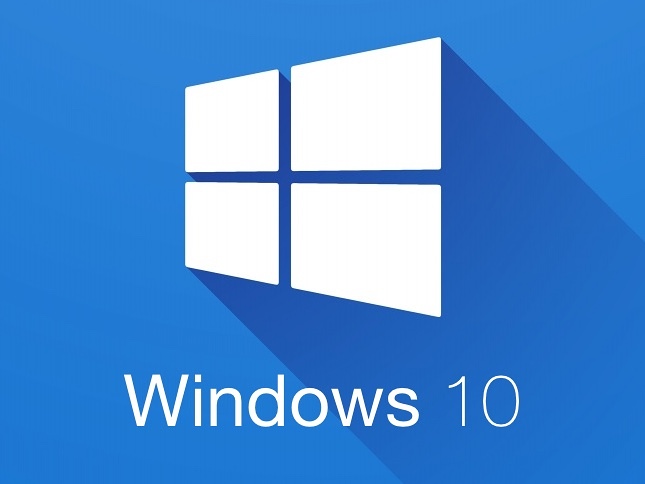
Down to the Wire on Windows 10
Free upgrades to Windows 10 expire soon on July 29th. What does that mean for non-profits and charities?
For many of us, Microsoft Windows is a big part of how we work. Even if we’re Mac users at home, offices and networked groups tend to use the Windows operating system. If you’re alive and on Planet Earth right now, then you’re inevitably aware that Microsoft wants you to upgrade to Windows 10. This has been the cause of much complaint and annoyance to many – the endless pop-ups, the flashing warnings, the ominous deadlines…
We’re a non-profit, not a big tech company. So why should we care?
Keeping your costs down
In the not-for-profit world, we all keep a close eye on our budgets, and we’re always looking to make our expenditures worth it. Well, upgrading to Windows 10 will save money in two ways:
- You won’t have to pay to operate Windows 10 later – it is free for any device that upgrades before the deadline, and will remain free on that device forever.
- If you upgrade your current computer, you won’t have to buy a new one soon – buying new gear is always an investment. Now you can be sure to get more mileage out of your current machine.
According to Microsoft, the free upgrade is only available until July 29th (this Friday!). After this upgrade period ends, Windows 10 will cost $7/month as a subscription – that’s right, a subscription – or $119 for home users paying for a license. Pro users will be charged $199.
As yet, we don’t know if there will be a grace period, or an extension, or even a discount on upgrades for non-profits.
Keeping your productivity up
Windows 10 really will help you work better – increased work efficiency and better work-flow are always welcome! Getting this great set of new tools and functions all for free is a deal we should all be getting on board with.
Windows 10 delivers on all the things Windows 8 left us frustrated with. Things like the totally-improved search function, the return of the Start menu, no more crazy App screens, and even getting rid of that pesky right-side-of-the-screen-menu.
A higher-grade operating system will help your hardware live longer by using new processes that don’t tax your computer’s CPU and memory as much. You’ll be able to keep your current computers functioning longer and have them supported longer.
Keeping your work secure
If the only thing holding you back from upgrading to W10 is your love of Windows 7 (or Windows 8 if you really loved it), you’re doing yourself a disservice. You will upgrade your software and apps – like the newest versions of Microsoft Word and Outlook, or your web browser, or your database software – why not make sure your operating system is up to the task of running and protecting those programs?
The biggest risk in not upgrading is leaving your device more vulnerable to malware, SPAM/phishing, even hacking. If you’re serious about data security, you’ll want to have in place a system that is being actively supported with updates and security roll-outs. Windows 7 will cease to be supported entirely by 2020.
Keeping your work-flow moving
If you’re worried about the upgrade interrupting your work-flow with endless updates and a huge tech nightmare, you can breathe easy: it’s not that hard to do.
We started our conversions early, so there were some fits and starts back then. Now that Windows and every hardware manufacturer has rolled out new patches to manage the upgrade software better, we were able to upgrade the last of our networked devices quickly and seamlessly just this last week.
If you’re just one or two computers, you could do this yourself** in a fairly short time – Windows 8 to Windows 10 take less time than Windows 7 will. Windows 7 users should install all recommended updates for Windows 7 first, and then initiate Windows 10 upgrades. All in all, a couple of hours should do it, with time mostly spent waiting for the computer to install and load the updates. You don’t have to do much yourself.
Do not initiate the upgrade without first making a backup of your data. If you’re not already backing up your data, you really should.
If you have a network of computers, or if you’re not confident in your own computer skills, have an IT professional on-deck to assess your needs or to supervise the update.
Note: The advice given in this email is based on our own experience, and should not be used as your only guide. We worked with a professional IT company that supervised our initial network-wide upgrade. Subsequent upgrades to individual devices were done in-house by our own IT specialist. If you wish to make the upgrades on your own, we advise you to reach out to a tech professional first for guidance on your own particular tech situation and to do some research before beginning. Do not initiate the upgrade without first making a backup of your data.
Tips: Let’s Get Digital
Upgrading to Windows 10 isn’t the most radical tech improvement out there.
Our friends at Digiscribe have been helping non-profits and charitable groups use technology to improve their efficiency.
Here are some key features and tips from Digiscribe on data collection, using the right tech tools to enhance fundraising, and yes, even going paperless.
Make Space
Companies and organizations are often surprised by how much solid paper they keep in the form of old records, copies of copies, documents that never get properly filed…you name it. Digitizing what you have will clear out space, whether in your office or offsite storage.
Make Time
According to Digiscribe, switching what will come in from paper to digital will save you time. Imagine forms that feed directly into your databases, or that remember returning users, or that keep your data-gathering HIPAA compliant. Integrated digital forms will save you time and labor, and keep your data accurate.
Make Hay
Digiscribe handles more than just the process of digitization. They work with organizations to craft specific workflows, designing ways to automate data collection, filing, and processing, all with efficiency in mind. Digiscribe can help you streamline processes like donor record-keeping, client files, and donor retention. Best of all, digitization gives you the remote access to your data and files whenever or wherever you need it.
Make Moves
Thinking about moving offices? How much easier would it be if you could fit everything you needed in one box? You can do that if your office is paperless!
Beyond that, we don’t realize how much stuff we keep until we have to move it! Using the digitization process as a way to really sort through what you’re keeping will help you organize your archives and storage better.
Make Waves
In today’s #TBT world (that’s “Throwback Thursdays” for the uninitiated), pulling vintage things from storage is all the rage. If you think your organization isn’t trendy enough or doesn’t have enough pictures, well, do you have some from days gone by? Do you have old campaign posters or pictures of your founders in action? Digitizing your archives might also bring you great material to use for new campaigns on social media or in annual reviews.

Comments (3)
June 2016 | Perry Davis Associates
says September 14, 2016 at 3:50 pm[…] NextPreviousBack to the Archive […]
June 2016 | Perry Davis Associates
says September 14, 2016 at 3:50 pm[…] NextPreviousBack to the Archive […]
Q4 2016 | Perry Davis Associates
says May 09, 2017 at 1:59 pm[…] NextPreviousBack to the Archive […]
Comments are closed.